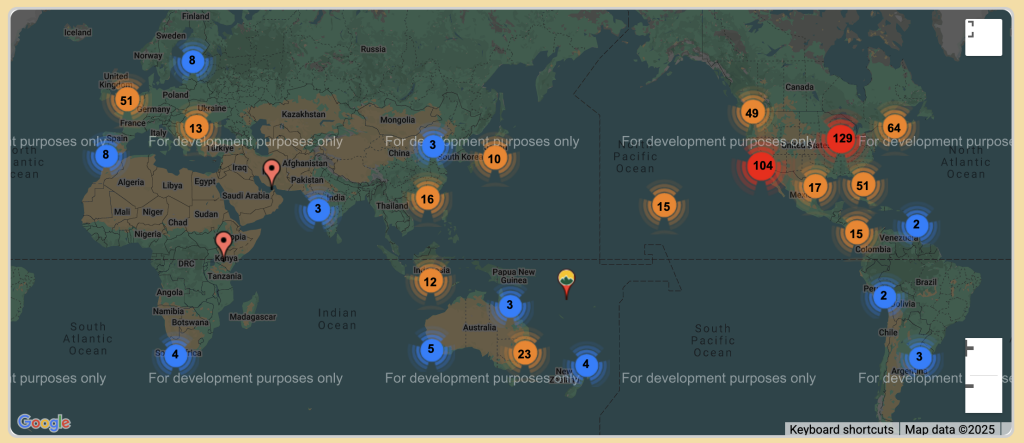Using our Map
Raw Food Planet MAP | How-to-use
Our Interactive Map is currently not working on the site. We hope to get this fixed soon
PLEASE read this before using the Maps: The MAPS on Raw Food Planet, which appear on the Home page and many category pages, are usable but in temporary ‘Google Developer Mode’, We hope to have them back running properly soon. The Map will show the words “For development purposes only” at various locations on the map.
Four Simple Tips how to use the ‘Developer Mode’ Google Map:
1. Click ‘OK’ in the white box that says in the center “This page can’t load correctly”
2. Click on any of the colored Circles (showing the number of listings in that area). The map will then zoom into that area. Or, use the + and – buttons in the bottom right of the map to zoom in and zoom out of the map
3. Then continue to choose colored Circles or individual company markers.
4. After clicking a company marker, choose the Company Name to see their complete listing.
Types of Searches: Using the Search Area near the top of each page (image below)
1. Search by Category:
All Categories are listed in the Main MENU (image above), just select one of the gray buttons on the lower row such as ‘Farms’, ‘Food Co-ops’, etc to be taken to that particular Category. Not all categories have individuals buttons. To see a complete list, select the ‘Categories: ALL’ button on the top row. When searching by category, only the company markers within that chosen CATEGORY (ie. restaurants, chefs, retreats, etc) will appear on the map. All category searches will show the first 10 results, and additional listings can be accessed using the ‘Previous’ and ‘Next’ buttons at the bottom of each page. Here is what that looks like.
2. “Search – by business name or keyword”:
Type the name of a business (or keyword) within the ‘Search – by business name or keyword’ field within top purple area, then click ‘Search’ button at the right.
3. Search – by city (ex. miami, fl) or country:
Type the city (example: miami, fl) or country within the ‘Search – by city (ex: miami, fl) or country’ box within the top purple area, then click the ‘Search’ button to the right. This type of search will ONLY show listings within that specific city. To see listings in the surrounding area, one needs to use the large Map, that appears on the home page and various other pages, and zoom into the area one is researching, rather than use the search boxes.
Coming Soon!
Individual Listing Maps: Each individual listing page will have a small Google map within the right column to use for directions. By typing in your starting point address, and clicking the ‘Get Directions’ button, detailed street directions will appear within the column, just below the small map.
©2020-2025 Peter Edward Firk. All Rights Reserved